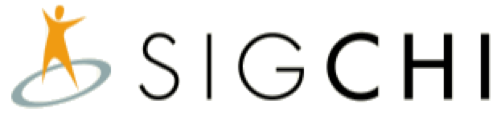You can use the SIGCHI Conference Calendar and/or the SIGCHI Community Calendar directly from your favorite calendar services. You can follow our tutorials to (A) Sync to your Apple calendar or (B) Google calendar. If you use other services please let us know and we will help you set up the calendar.
(A) For Calendar app on the Mac
Step 1: COPY the URL for the calendar you want to add. You can and one or the other or both.
Conference Calendar: https://files.sigchi.org/calendar/iCal.ics
Community Events: https://sigchi.org/events/list/?ical=1
Step 2: Open the Calendar app on your Mac and click on File >> New Calendar Subscription

Step 3: Paste the URL of the SIGCHI community calendar that you copied earlier.

Step 4: Attend events by clicking on the individual events.
- Note: Some events may need you to RSVP

(optional) You can visit the SIGCHI website if you want to see more details about the event (organizer details, parent website).

(B) For Google calendar
Step 1: COPY the highlighted URL for the calendar you want to add. You can and one or the other or both.
Conference Calendar: https://files.sigchi.org/calendar/iCal.ics
Community Events: https://sigchi.org/events/list/?ical=1
Step 2: Add URL to your other calendars
- Open calendar.google.com
- Press the + sign next to other calendars
- Select From URL option

Step 3: Paste the SIGCHI community events URL and press “Add calendar”

Step 4: Participate in the events by clicking on the link in the description
- Note: Some events may need you to RSVP